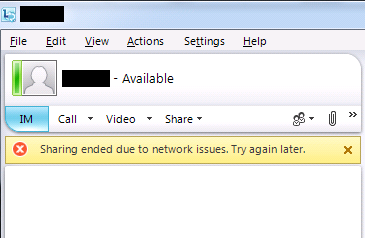Recently I’ve been working with Lync and problems with desktop/application sharing for a customer of my. After a lot of troubleshooting, we found together with Microsoft, that Citrix Edgesight is the cause or trigger of this problem.
The problem
The problem appeared when sharing desktop or applications. However it came faster / more often when sharing desktop instead of application. From 5 seconds to 10 minutes after sharing starts, it fails with the following error: “Sharing ended due to network issues. Try again later.”
We opened a case with Microsft a couple of months back regarding this issue. After we managed to reproduce this error on wire-to-wire, wire-to-wireless, and wireless-to-wireless, together with endless logs and network-traces we finally got to the point that we started to uninstall programs. When we removed Citrix Edgesight Endpoint Agent 5.3 the problem disappeared.
Testing / verification
To be sure Citrix Edgesight Endpoint Agent was the cause, we testet it in different scenarios:
- Removed the endpoint agent from our customers default installation
- Installed plain win7 clients with only Lync client and Citrix Egdesight Endpoint Agent
- Started/stopped the Citrix Edgesight Endpoint Agents on all the platforms
The conclusion was very clear. As long as the Citrix Edgesight Endpoint Agent was running, lync failed to share desktop/application.
We testet this problem with:
- Citrix Edgesight Endpoint Agent 5.2 and 5.3 (same result)
- Lync 2010 client from early build to latest build (same result)
Solution
The solution is either uninstall the agent, or create an exception for communicator.exe. There are two ways to add an exception, either registry on the computer where the agent are installed, or create configuration for agents on the Edgesight server.
In our case the local registry exception didn’t work. We have not talked to Citrix about this since the server configuration solved the problem.
To configure exception in agent configuration on the server, open the Edgesight console (website):
- Navigate to Configuration tab >Company Configuration >Agents > Properties
- Create a new custom configuration or edit your existing
- Switch to advanced configuration and enter “communicator.exe” under “Exclude Executables List”
- Save the configuration and optional run configuration check to push the configuration out.
Note: If you are using windows firewall, be sure to open tcp 9035 from the Citrix Edgesight server to the clients / endpoints.
Citrix.com – How to Exclude a Process from Data Collection in EdgeSight